Windows 11 offers a refined design and new features, but over time, your system may slow down. Whether you’re a power user or a casual browser, here are 10 essential tips to instantly boost your PC’s performance.
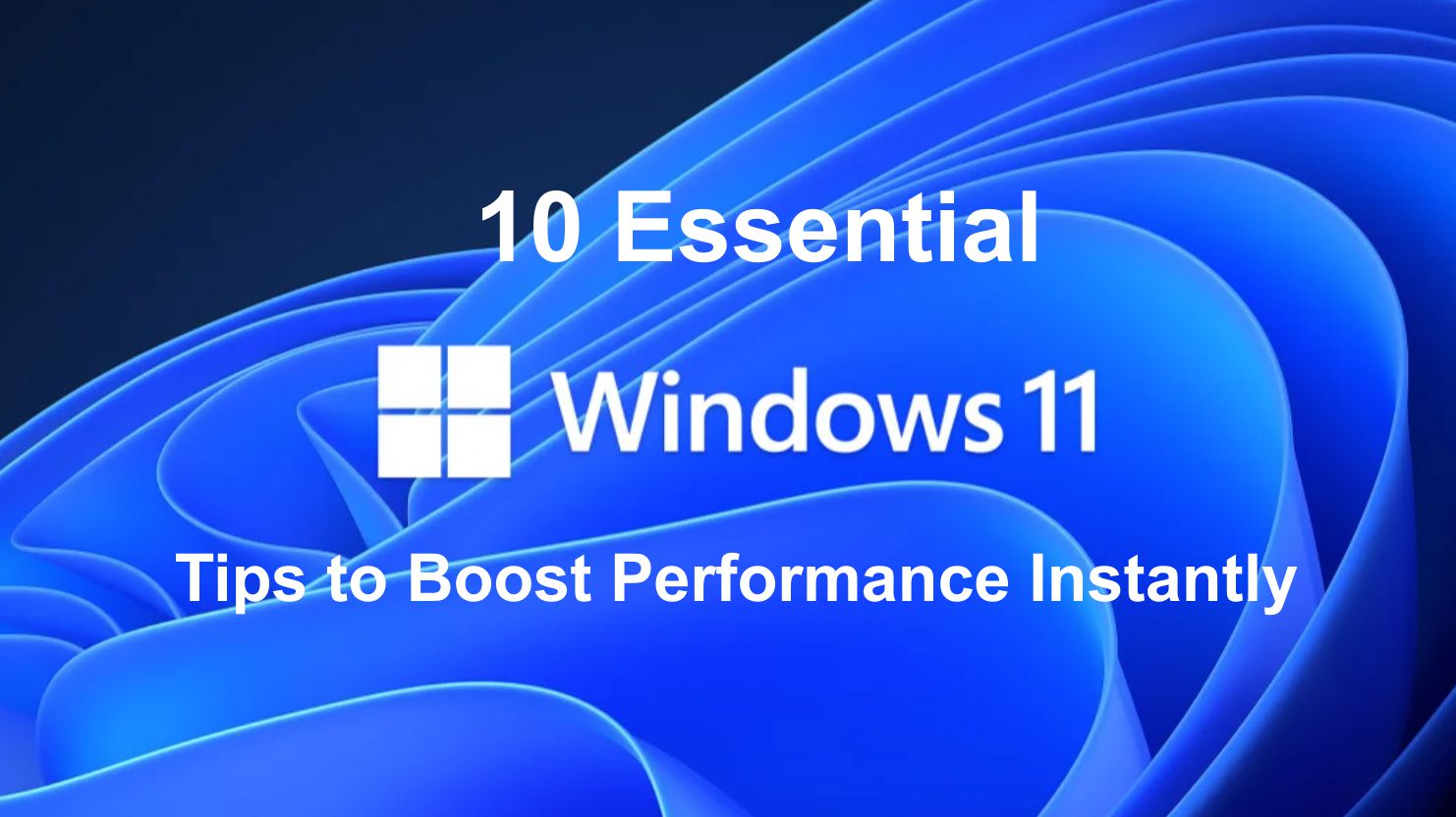
- Disable Startup Programs
Go to Task Manager > Startup and disable apps that aren’t essential. - Adjust Visual Effects
Open System Properties > Performance Settings and select “Adjust for best performance.” - Uninstall Unused Software
Free up memory and storage by removing programs you no longer use. - Use Storage Sense
Enable this feature in Settings > System > Storage to auto-clean junk files. - Update Windows Regularly
Ensure your system runs the latest patches and security updates. - Scan for Malware
Use Windows Defender or trusted antivirus to check for performance-draining malware. - Turn Off Background Apps
Go to Settings > Apps > Background Apps and limit what runs in the background. - Defragment Your Hard Drive (HDD only)
Use the built-in defragmentation tool to optimize file storage. - Enable High-Performance Mode
Go to Control Panel > Power Options and choose High Performance. - Add More RAM or Upgrade to SSD
If possible, increase physical memory or move to a faster solid-state drive.
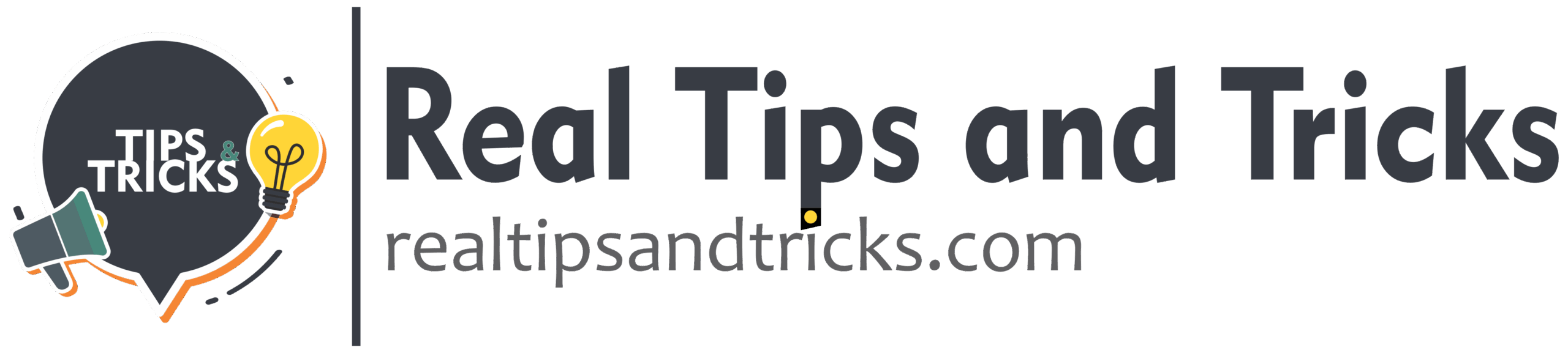

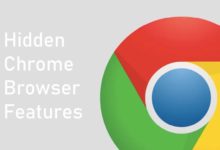
[…] tool, and battery life matters. Instead of stressing over low battery, follow these 7 proven tips to extend […]